TapioTM FAQ
Answers to Frequently Asked Questions
1: How do I plug Tapio into an iPad or iPhone?
Tapio is a native USB-A device. To connect to an iOS Device use an Interface Adapter from Apple, or a third party supplier. Adapters are available from Origin Instruments for the Lightning connector and USB-C.
2: Will Tapio work with my iPhone?
Yes.
3: Will Tapio work with my iPad?
Yes.
4: Does Tapio require iOS Switch Control?
No, Tapio will work with any apps that use specific keyboard characters. Refer to your app documentation and the Tapio manual to see if Tapio supports the characters required by your app.
5: What version of the operating system has Switch Control?
Apple Switch Control is included in all versions of the operating system since iOS7.
6: Can I use Tapio on an iPad and a Macintosh computer?
Yes, Tapio is a native USB-A switch interface that with an appropriate adapter can be used with an iPad, iPhone or computer.
7: Can I use Tapio on a Windows, Chromebook or Linux computer?
Yes, just plug Tapio into an available USB port.
8: Can I use Tapio on an Android smartphone or tablet?
Yes, plug it into the smartphone or tablet using the appropriate adapter for your device. Starting with Android version 5.0 there is a built-in scanning capability called Switch Access for Android.
9: Can I use Tapio on an Alternative and Augmentative Communication (AAC) Device?
Yes, as long as it has a USB port. However, most AAC Devices have a built-in switch interface that may meet your needs.
11: How do I connect two adaptive switches?
Switch combinations such as Sip/Puff or Left/Right can directly connect using a single stereo cable. For connecting two switches with independent cables and connectors, use our dual-mono-to-stereo adapter. Not all adapters are alike. Please see the Stereo to Mono Adapter document for more information.
12: Tapio can emulate a keyboard, mouse and joystick. Which mode should I use?
When using an Apple iOS Device with Switch Control, we recommend using the Tapio 1 (Default) keyboard Mode.
When using a computer, we recommend Joystick Mode.
However, you must set Tapio for the events your application is expecting. For example, if the iOS app is looking for RJ Cooper events, then set Tapio for RJ Mode. If a computer application is looking for mouse buttons then use Tapio's Mouse Mode.
13: Will Tapio wakeup my computer or iOS device?
Tapio can wake a host that supports USB remote wakeup.
14: Why does the LED come on when plugging Tapio into a computer or iOS Device?
When first plugged in, the host goes through a process called USB enumeration; which means the host is trying to determine what has been plugged into its USB port. In the case of Tapio, the host is determining that it has been configured (using Tapio's mode switch) to emulate a mouse, joystick, or keyboard.
15: Why does the LED come on when I actuate one of my adaptive switches?
This is used to help you determine if the host (computer or iOS Device) has properly enumerated Tapio and that Tapio can see the adaptive switch actuations. If you press an adaptive switch and the LED does NOT light, it means one of the following: Tapio is not properly enumerated, the host has removed power, the adaptive switch is defective, or Tapio is defective.
16: What kind of adaptive switch is required for Tapio?
Practically any switch that closes two contacts can be used. Of course it must have a 3.5-mm connector to plug into Tapio's 3.5-mm, stereo jack. Origin Instruments Orby Switch or its Sip/Puff Switch are examples of appropriate switches.
17: How does Tapio read the switches?
Tapio's microprocessor puts a low voltage with high source impedance on a contact and looks for it to be shorted to the common contact by the switch. Tapio also “de-bounces” the adaptive switches to prevent multiple switch events from an electrically “noisy” switch.
18: Can I use Tapio while charging my iPad?
Yes, use Apple's Lightning to USB adapter with a Lightning power port, or a third party adapter. Plug your Tapio into the USB port and your iPad (or iPhone) charger into the Lightning port on the adapter.
For devices that use a USB-C port, you can use a USB-C powered hub with its power adapter or a battery pack.
19: Must I use Apple brand USB adapters?
No, there are many available third party adapters.
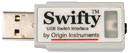
USB Switch Interface

Sip and puff switch solution

Button-style switch

Origin Instruments Corporation
854 Greenview Drive
Grand Prairie, Texas, 75050 USA
Email: [email protected]
Voice: 972-606-8740
FAX: 972-606-8741
HeadMouse is a registered trademark of Origin Instruments Corporation. PageBot, Swifty, Beam, SofType, Dragger, Breeze and AirVoter are trademarks of Origin Instruments Corporation. All other trademarks are the property of their respective owners.


